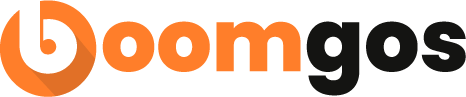Ordering and Paying
⦁ How do I change the displayed currency?
⦁ How do I enter my delivery address correctly?
⦁ Why is my payment being declined?
⦁ I got charged, but there's no order. What should I do?
⦁ How can I change the size, color, or version of the purchased item?
⦁ How do I cancel an order?
⦁ The contact information I provided was incorrect! What should I do?
⦁ I can't find my orders!
⦁ Can I delete some of my orders?
How do I change displayed currency?
Here's how you can select the currency you'd like to shop in:
On the website:
1. Scroll to the top of any page.
2. Click on the currency menu in the upper left corner.
3. Select the one you need from the drop-down list.
On Android/iOS:
1. Go to Profile by tapping the icon in the bottom-right corner.
2. Tap the gear icon in the top-right corner.
3. Tap currency.
4. Select the one you need, and then exit settings.
5. All the prices displayed on the website or in the app will be recalculated automatically.
N.B. If your local currency is not supported, Boomgos defaults to USD. Make sure to check that before placing an order to avoid any confusion.
How do I enter my delivery address correctly?
Giving a valid delivery address ensures a timely receipt of your purchase. Here are a few tips that may help you enter it properly:
- Mention the house, building, and apartment number
- Put only relevant information into the corresponding fields so the shipping label is easy to read
If you're not sure about the address or ZIP code, you can look them up on the website of your national postal operator. FYI, check the links below; they might be helpful here:
UK Ireland, USA, and Australia Malta
As for the language, it's okay if you go with either English or your mother tongue.
Why is my payment being declined?
If you have trouble paying with a credit or debit card, check the following:
- Your card is not expired or frozen by the bank
- You have sufficient funds
- You've entered your payment details (card number, expiration date, CVV code) and the 3DS code correctly
- Online purchase feature is enabled
If you've checked all of the above but the problem still persists, try a different payment method or contact your card provider for further assistance. In case none of that works, get in touch with the Boomgos support team—we'll do our best to figure it out!
How do I contact them?
By email (support@boomgos.com) or by clicking on the button below.
I got charged, but there's no order. What should I do?
Please check the bank statement first and make sure there was an actual charge. If so, click on the button below to contact our support team. To help us resolve this ASAP, add the following information to your inquiry:
- The card mask, i.e. the first six and the last four digits of the card number (ex. 123456••••••1234)
- The date and time of the charge and the amount withdrawn
- A screenshot of the charge from the banking app or a photo of the statement
How can I change the size, color, or version of the purchased item?
Right now, there's no option to switch the size, color, or version — you'll need to cancel the original order and repurchase the item.
Here's how:
On the website:
1. Go to My Orders.
2. Select the order from the list.
3. Select Cancel Order.
4. Select the cancellation reason, then confirm.
On Android:
1. Go to Profile by tapping the icon in the bottom right corner.
2. Select My orders.
3. Select the order from the list.
4. Select Cancel order.
5. Select the cancellation reason, then – Confirm.
On iOS:
1. Go to Profile by tapping the icon in the bottom-right corner.
2. Select My Orders.
3. Select the order from the list.
4. Select Cancel Order, then tap Yes.
5. N.B. You have only two hours to do it while the order is still in paid status.
How do I cancel an order?
You can cancel an order while it's still in paid status. Below is a step-by-step instruction on how to However, if it's been more than 2 hours after the payment, the cancellation is no longer possible.
On the website:
1. Go to My Orders.
2. Select the order from the list.
3. Select Cancel Order.
4. Select the cancellation reason, then confirm.
On Android:
1. Go to Profile by tapping the icon in the bottom-right corner.
2. Select My Orders.
3. Select the order from the list.
4. Select Cancel Order.
5. Select the cancellation reason, then confirm.
On iOS:
1. Go to Profile by tapping the icon in the bottom-right corner.
2. Select My Orders.
3. Select the order from the list.
4. Select Cancel Order, then tap Yes.
5. The amount paid will be refunded once the order is canceled. The money should be transferred back to your account within the next 7–14 days.
The contact information I provided was incorrect! What should I do?
You can still update the following data within two hours of making a purchase:
- The addressee's name
- The delivery address (but not the destination country)
- The phone number
- The email address
Here's how:
On the website:
1. Go to My Orders.
2. Select the order.
3. Click on Edit in the Delivery Address section.
4. Update the information and click Save Address.
On Android/iOS:
1. Go to Profile by tapping the icon in the bottom-right corner.
2. Select My Order
3. Select the order you need to cancel from the list and tap it.
4. Tap the shipping address.
5. Update the information and tap Save.
N.B. If it's been more than two hours and your order's status has changed to approved, you'll no longer be able to do that.
I can't find my orders!
Don't worry, they can't simply vanish!
First of all, check if you selected the same sign-in option as before. There are four at the moment (Facebook, Google+, Apple ID, and email); make sure you pick the one you used when placing the orders.
If you checked the above but the purchasing history is still unavailable, contact our support team. Please include the email address and the phone number you've indicated when making a purchase; this will help us find the missing orders.
How do I contact them?
By email: (support@boomgos.com) or by clicking on the button below.
Can I delete some of my orders?
Orders can't be deleted but can be hidden. If it's the web version of Boomgos you're using, contact our support team; we'll help you out. Android and iOS users won't need our help; this option is available in the app.
Here's how you can do it there:
1. Go to Profile by tapping the icon in the bottom-right corner.
2. Select My Orders.
3. Select the order.
4. Scroll down and tap Hide Order.
5. Confirm action by tapping Hide Order one more time.
N.B. Don't hide the orders you're yet to receive! Otherwise, you might miss the warranty's start or end, which may not allow you to request a refund in case they don't arrive.
If you'd like to unhide those orders later, get in touch with the Boomgos support team.
How do I contact them?
By email (support@boomgos.com) or by clicking on the button below.